Enhanced Cosmic Prayer Interface Instructional Manual
Table of Contents
Introduction
Welcome to the Enhanced Cosmic Prayer Interface! This powerful tool allows you to craft and execute cosmic prayers, visualize their effects, and interact with various metaphysical elements. This manual will guide you through the setup and use of the software.
Getting Started
To begin using the Enhanced Cosmic Prayer Interface, follow these steps:
Open the provided HTML file in a web browser that supports WebGL (such as Chrome, Firefox, or Edge).
Ensure you have a stable internet connection to load external libraries.
User Interface Overview
The user interface consists of several key components:
Prayer Code Input: Field to enter your prayer code.
Target Name Input: Field to specify the name of your target.
File Upload Buttons: Buttons to upload prayer text and images.
Attack Type Selector: Buttons to choose different types of attacks.
Trap and Attack Buttons: Buttons to activate various traps and attacks.
Toggle Switches: Switches for auto-attack, cloak operation, and lock freeze thought forms.
Sliders: Sliders to adjust power level, attack speed, and zoom level.
Control Panel Toggle Button: Button to hide or show the control panel.
Reset Button: Button to reset the interface to its default state.
Screenshot Button: Button to take a screenshot of the current view.
Detailed Instructions
Entering a Prayer Code
Locate the "Type your prayer code here..." input field at the top of the control panel.
Click inside the input field and type your desired prayer code.
Specifying a Target Name
Locate the "Type the target's name here..." input field below the prayer code input.
Click inside the input field and type the name of your target.
Uploading Prayer Text
Click the UPLOAD PRAYER TEXT button.
A file dialog will appear. Select a text file containing your prayer text and click "Open".
The file name will be displayed below the button.
Uploading Prayer Image
Click the UPLOAD PRAYER IMAGE button.
A file dialog will appear. Select an image file for your prayer and click "Open".
The file name will be displayed below the button, and a preview will appear.
Uploading Target Texture
Click the UPLOAD TARGET TEXTURE button.
A file dialog will appear. Select an image file for the target texture and click "Open".
The file name will be displayed below the button, and a preview will appear.
Choosing an Attack Type
Locate the Attack Type Selector with buttons labeled EMP BLAST, LASER BLAST, etc.
Click on a button to select the desired attack type. The selected attack type will be highlighted.
Using Traps and Attacks
Click the COSMIC TRAP, CLEAN TRAP, MULTI-LEVEL TRAP, or OMEGA ATTACK buttons to activate the corresponding trap or attack.
Use the FREEZE THOUGHT FORMS and EXPLODE FROZEN THOUGHT FORM buttons to manipulate thought forms.
Using Toggles
Locate the toggle switches for Auto Attack, Cloak Operation, and Lock Freeze Thought Forms.
Click the switch to turn the feature on or off. A switch is on when it slides to the right and changes color.
Adjusting Sliders
Locate the sliders for Power Level, Attack Speed, and Zoom.
Click and drag the slider handle to adjust the corresponding value.
Taking a Screenshot
Click the TAKE SCREENSHOT button.
A screenshot of the current view will be taken and downloaded to your device.
Resetting the Interface
Click the RESET button to clear all inputs and return the interface to its default state.
Advanced Features
Auto Attack: When enabled, the system will automatically launch attacks at random intervals.
Cloak Operation: When enabled, the target and particle system will become invisible.
Multi-Level Traps: Activate complex traps with multiple levels for advanced metaphysical operations.
Troubleshooting
Interface Not Responding: Ensure your browser supports WebGL and that your internet connection is stable.
File Upload Issues: Verify the file format and try uploading again.
UI Elements Missing: Refresh the page or reopen the HTML file.
For further assistance, refer to the detailed comments within the HTML code or contact the developer.
Enjoy exploring the cosmic possibilities with the Enhanced Cosmic Prayer Interface!
\